FAQ
What is Otsledit?
Otsledit is a web monitoring application that tracks web pages for changes. The application has various settings and filters to make tracking as convenient as possible. Start tracking is very simple, you need to open the desired web page, create a new track and make the minimum settings for the track you just created, if necessary. Otsledit with a certain interval will check the monitored web page for changes, when the changes are detected, a notification will come. All changes and history can be viewed in the list of tracking (Watchlist).
It is important to understand that monitoring will only work if the computer is on and the browser is open.
The application is free and does not require you to register, just install and use. If you have any suggestions or suggestions, write to support@otsledit.net
How to create a track
To begin, open the page with the content which you will be tracking. You can track a numeric value, a list item, avatars or any other content on a web page. The extension tracks the content inside the selected block, for example, if you select the second block in the list, the content will be tracked in the second block of the list. Therefore, if you want to track, for example, the price of a particular product, it is better to select it on the product page, and not on the product list page. After the block is selected, a modal window will be offered to confirm, cancel or select an additional action.
.jpg)
![]() - Allows you to select an external block for tracking in relation to the previously selected.
- Allows you to select an external block for tracking in relation to the previously selected.
![]() - Allows you to choose to track the internal block in relation to the previously selected.
- Allows you to choose to track the internal block in relation to the previously selected.
![]() - Allows you to remove the internal blocks in the previously selected. After clicking on the button, you need to select an unnecessary block with the mouse cursor.
- Allows you to remove the internal blocks in the previously selected. After clicking on the button, you need to select an unnecessary block with the mouse cursor.
![]() - Allows you to add additional blocks to track in one track. After clicking the button, you need to select the necessary block with the mouse cursor.
- Allows you to add additional blocks to track in one track. After clicking the button, you need to select the necessary block with the mouse cursor.
After confirmation, the created track will appear in the waiting list.
In most online stores, Otsledit recognizes the price and allows you to start tracking the price of the products in one click.
Click ‘track price’ and the extension will start working.
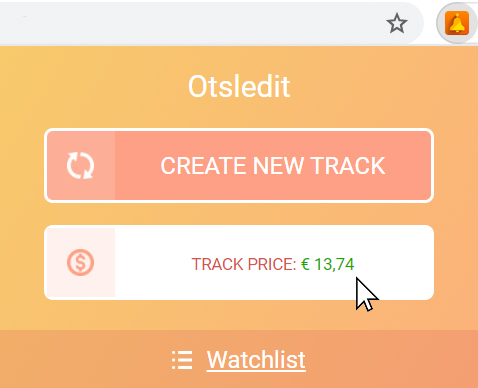
Watchlist
The extensions page contains a list of all tracks. For each track there is a control panel with the functions: on / off trackings, on / off notifications, recheck of updates, setup of filters and delete the track. There is a change history, the time of the last check and a link to the tracking page for each track. You can also set the automatic change check interval, the minimum check time is every minute, and the maximum check time is every 24 hours.
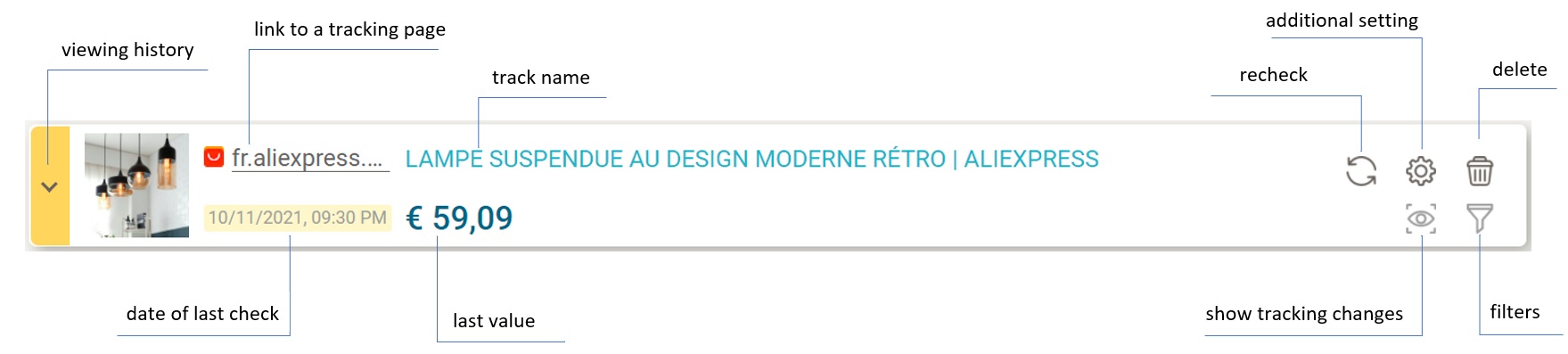
The track can have several statuses:
1. Normal (if there are no changes):

2. New (changes have appeared):

3. Non-working (if for any technical reasons it is impossible to track the information or, for example, the tracked information is removed from the site or the tracking page is unavailable):

In Watchlist, the track created with the 'track price' button is marked with 'A' in the upper right corner.

Notification filters
For each track, you can set filters that allow you to track information on a specific condition.
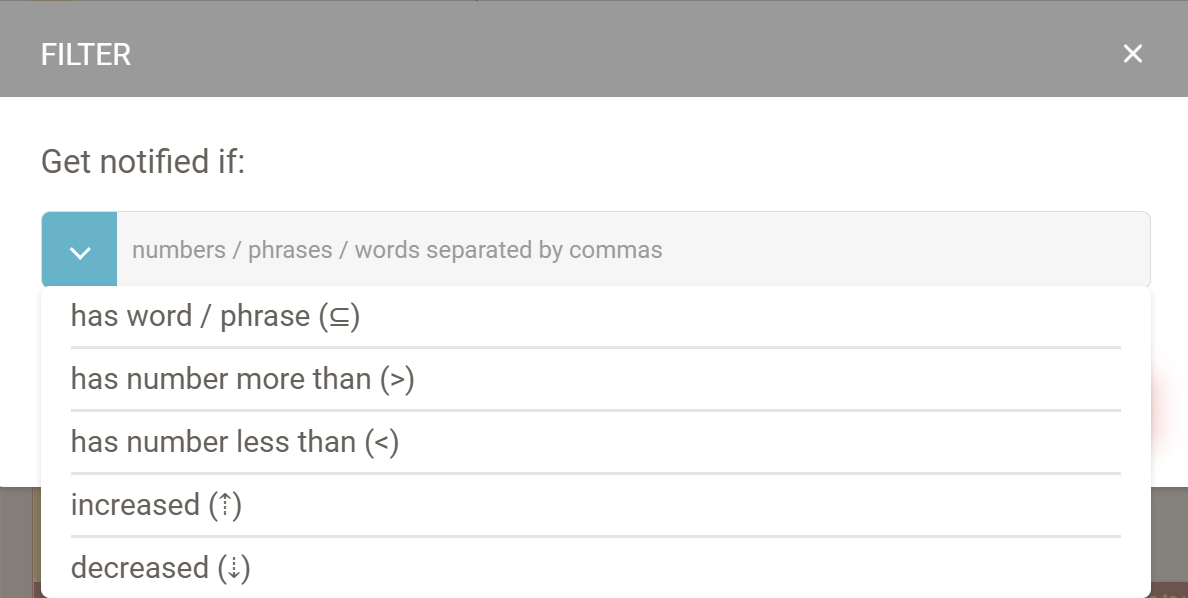
Filter modes:
- has - check for the occurrence of a word, word combination, or numbers separated by commas. This filter is useful when tracking a lot of constantly changing content. In order not to get notifications, you can specify the words of interest, and the notifications will be notified only when they are detected.
- more or less than the set numerical value. This filter is useful when you need to receive notifications if the monitored value becomes more or less than the set value.
- to increase or decrease from the current numerical value. This filter is useful when you want to be notified when the value decreases or increases from the previous one.
To see that has been added or deleted rather to the previous value in the monitored content, you can use the button:
![]()
Red will be highlighted that was deleted, and green that was added.

Auto mode / Pin tab mode
Each track has two tracking modes: auto mode and pin tab mode. Auto mode is enabled by default. In this mode Otsledit tries to check the web page in the background, if it is impossible to check the web page in the background, it tries to check it through the attached tab.
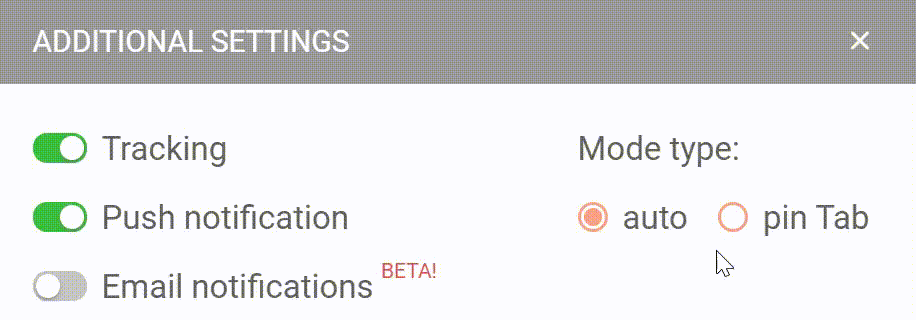
Update notifications
Browser notifications will be sent when changes are detected:
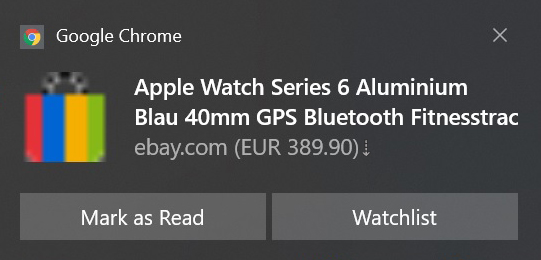
On the icon next to the Otsledit there will be a number of unread changes:

The red icon signals that there are non-working tracks:
![]()
You can also enable email notifications in the additional settings (after logging in).
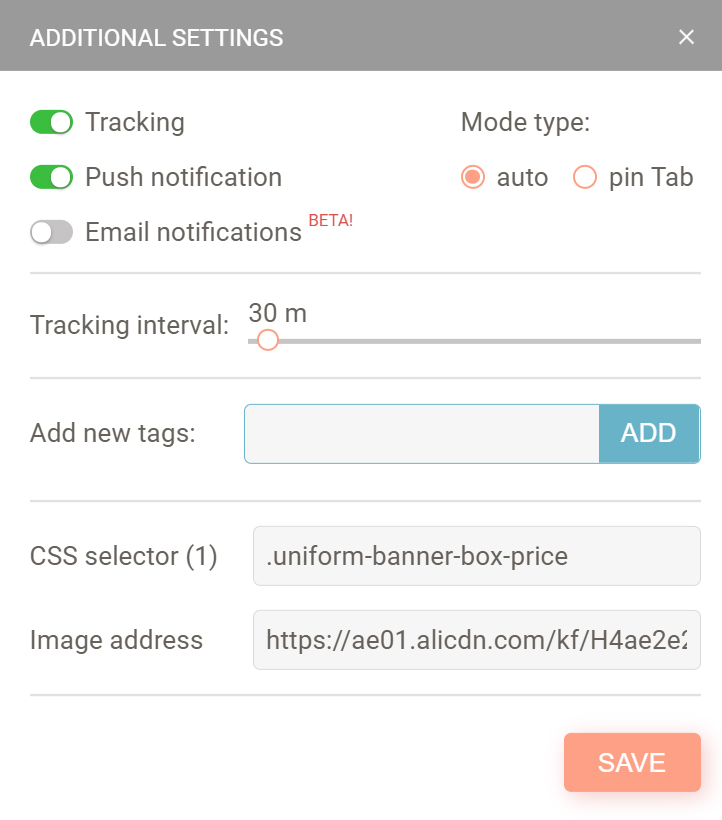
Email notifications will be sent when changes are detected:
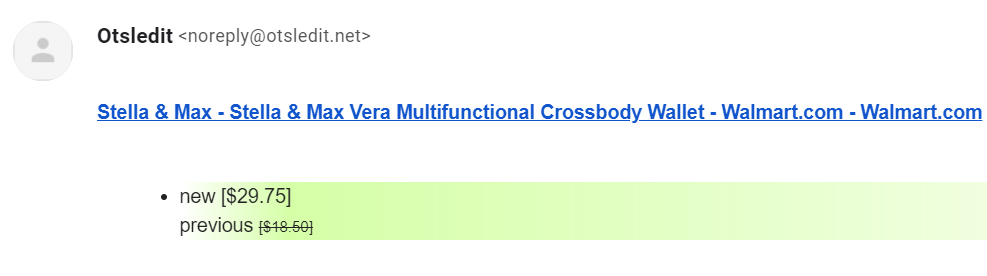
Recommendations
1. If Otsledit found the price on the product page itself, we recommend tracking such products through a special button in one click.
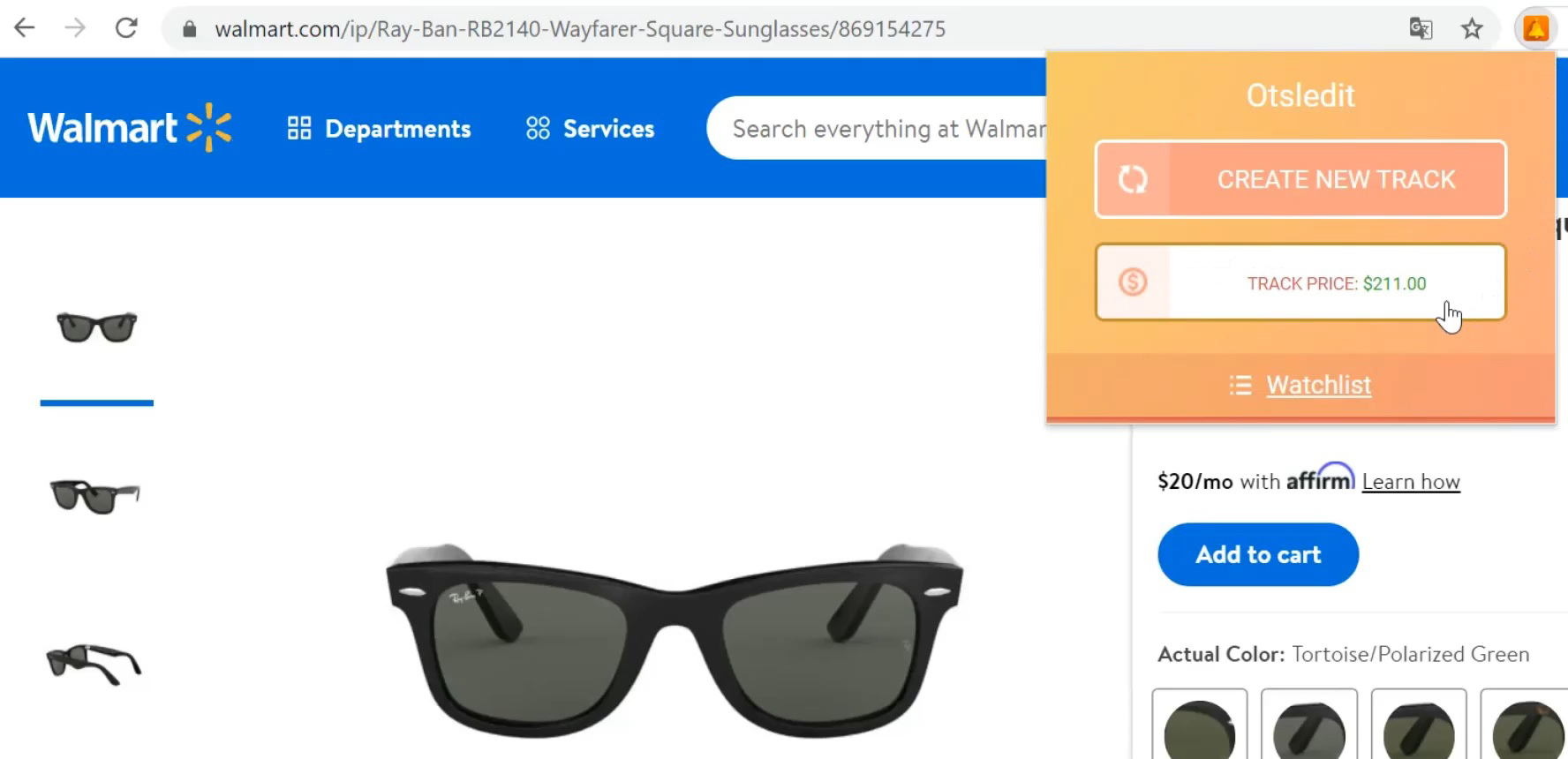
2. If you create a track on the website for the first time we recommend to test several options of creation of tracks to understand what option works for you better.
3. If you have a lot of tracks working with pinTab and it annoys you, we recommend that you enable the option permanent tab for pinTab in the settings.
4. If you have problems or questions with the creation of tracks we will be glad to help you. Contact us on our e-mail support@otsledit.net
How the 'track price' button works
Otsledit can itself recognize a price on web pages of most online stores and allows you to start tracking with one click: click on ‘track price’ and the extension will start working.
Otsledit searches for a price on a web page using several parameters: currency symbol (€, $, ₽, ₴, kn, zł, etc.); text size; position of the text on the page and a number of other parameters.
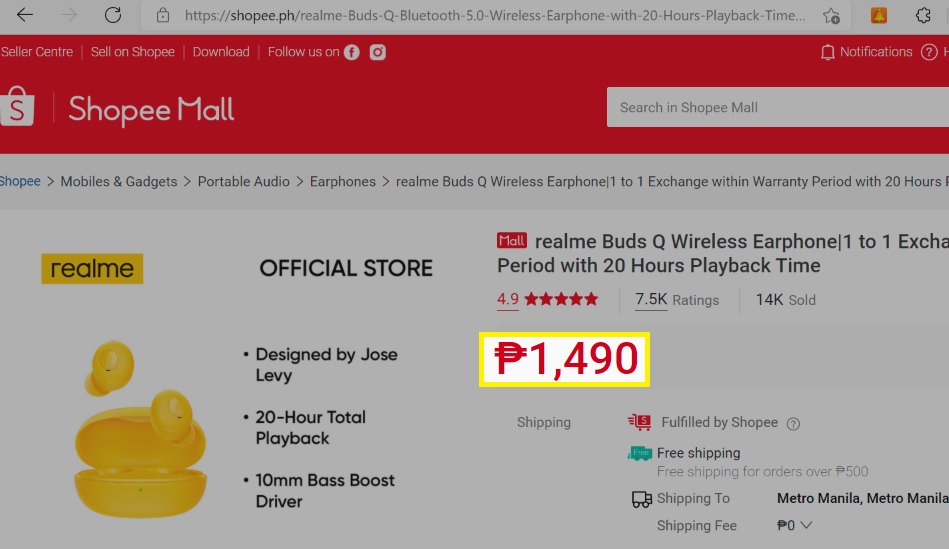
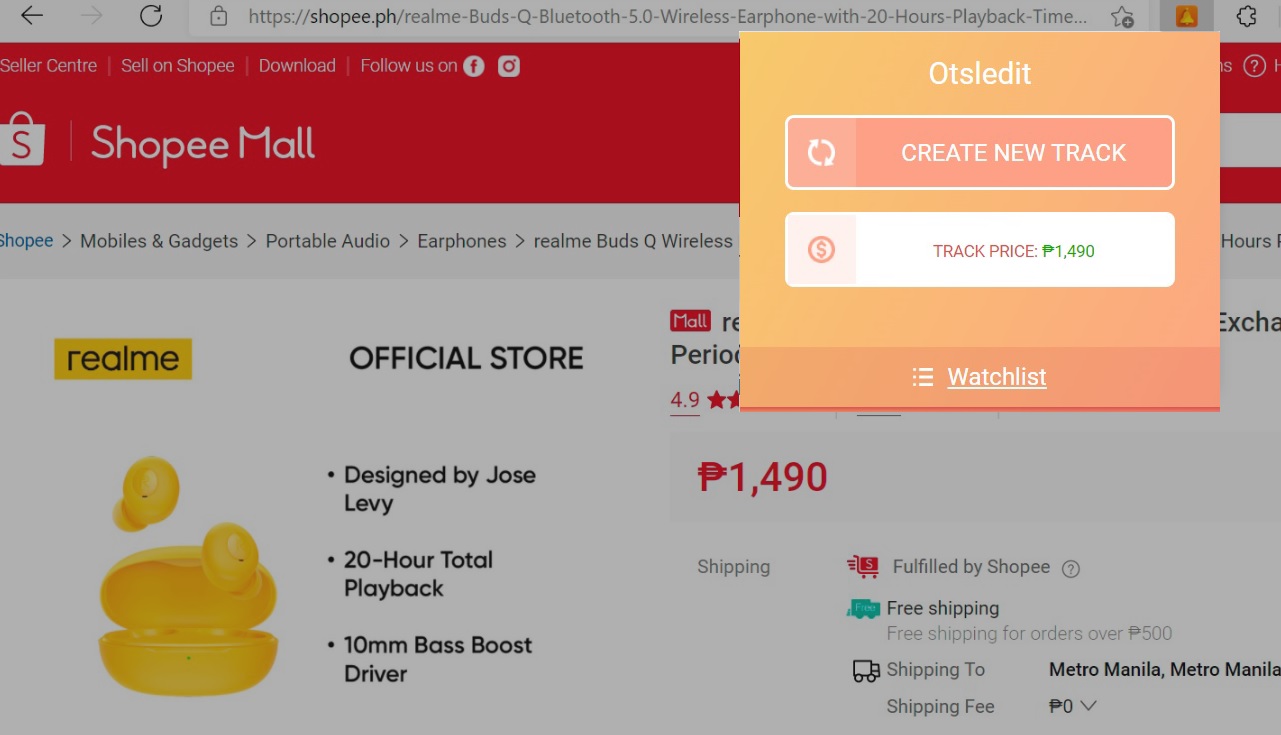
If the track was created using the ‘track price’ button and if the track price path is lost, Otsledit will open the web page in a pin tab and start searching a price once again.
P.S. there are situations when the tracked page of the item of interest is not in stock, but comes a notification of price change, this is due to the tracker work algorithm, it is looking for the possible price of the product and if found - continues to track.